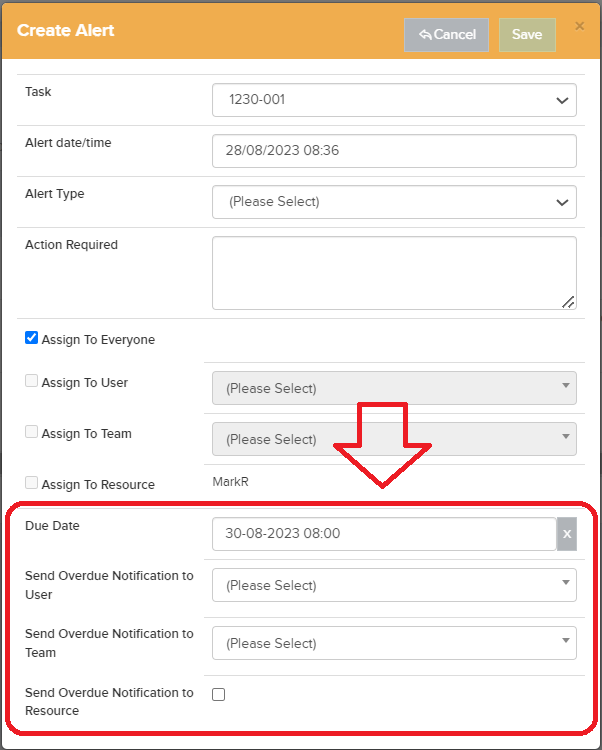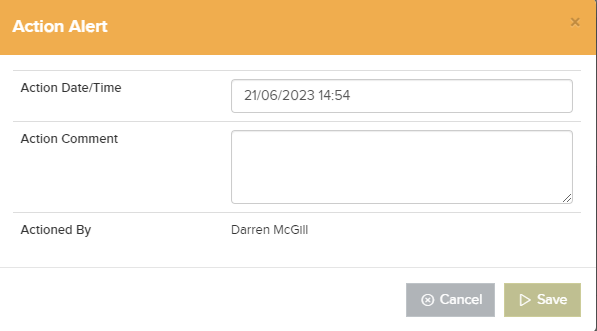The Job Alerts list allows you to view and track alerts that have been assigned to jobs.
The grid allows you to list alerts by job details, alert details, or alert actions. For example, simply click on “Job Details” under the Job Details section to arrange the alerts:
Clicking on the job number will bring you to the Job Details page, where you can view and manage all the details for this job:

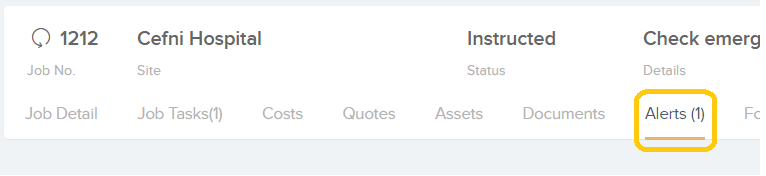
Clicking on the Alerts tab in the Job Details page will display the Job Alerts grid. This will show all alerts that have been set for this job. You can also create an alert for this job by selecting the Raise New Alert button at the top-right of the grid:
This will display a pop-up window for you to populate with the Alert details. Note: You will be asked to select an Alert Type. For Jobs that have been broken down into Job Tasks, you will also be asked to select a Job Task that this alert will be applied to:
You can also set a due date, and an email notification that can be sent to a user and/or team and/or resource when a job alert is still open (not actioned), and it is overdue.
Next to each active alert, there will be an Action button. This will allow you to add a comment when addressing the alert.
Clicking this button will display a pop-up for you to populate with the Action details:
When you have completed the Action Alert form, and saved, the Action Comment will appear in the Job Details -> Job Alerts list under the Action Taken column.