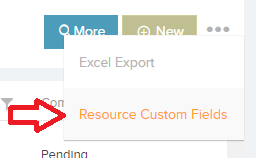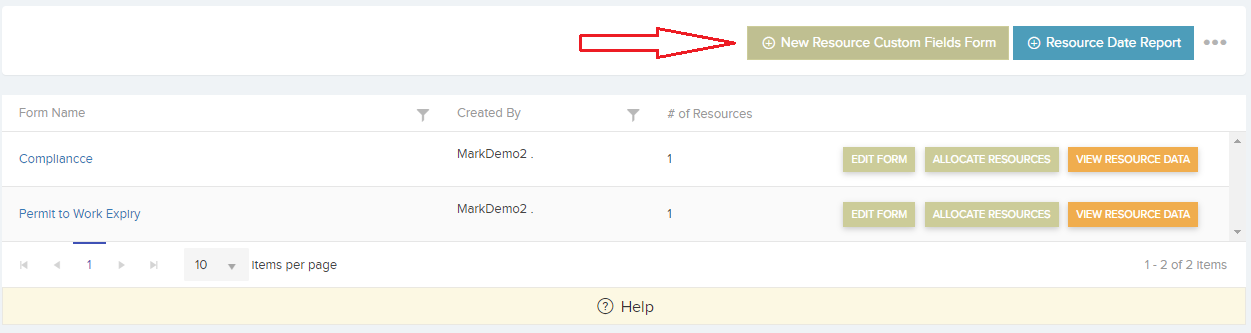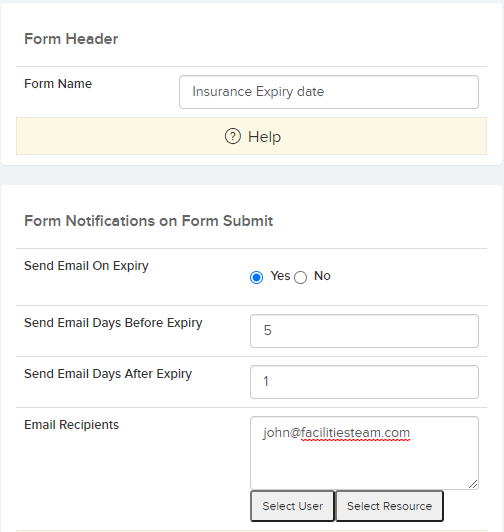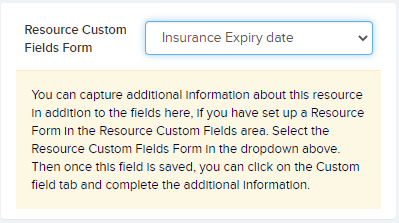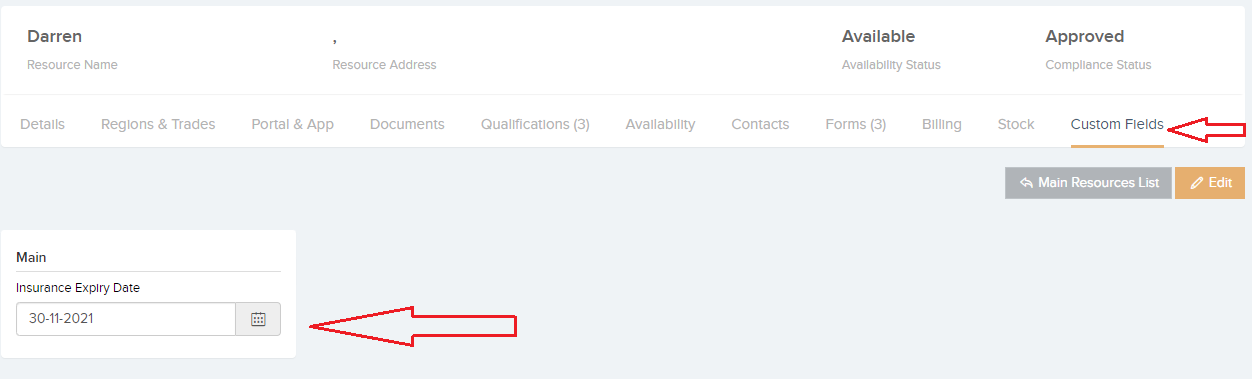Resource Custom Fields can be very useful to capture additional information about that Resource.
Example: Insurance Expiry Date.
Step 1. In the Main Resource List click the triple dots in the top right of the screen and then click Resource Custom Fields
Step 2. This will bring you to the Resource Forms – Custom Fields area where you can click on New Resource Custom Fields Form to create a new form.
Step 3.
Give your form a name, Example – ‘Insurance Expiry date’
Set up the Form notifications and click Save.
Send Email On Expiry –
Send Email Days Before Expiry –
Send Email Days After Expiry –
Step 4. Add a form Question.
- Click Add field
- Field name will be “Insurance Expiry Date”
- Type will be Date
- Is Required – Yes
- Section – Main
Step 5. On the Resource Details Edit page, in the bottom right corner select ‘Insurance Expiry date’ from the dropdown and Save.
Step 6.
- Back on the Resource Details page click the tab ‘Custom Fields’
- Edit the page and enter the expiry date of that Resources Insurance.
- Click Back