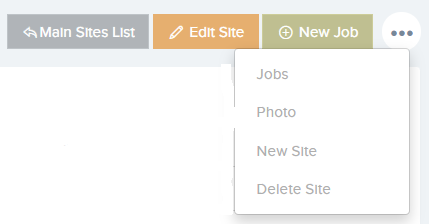The main Sites List page will display a grid of all the Sites. Sites can be broken out into Locations and Sub Locations.
You can also filter the results shown:
There are more options available by selecting the three dots beside the New Site button as shown below:
- Excel Export – this allows the grid to be exported as an excel sheet.
- Regions – this displays all the current regions and allows you to Edit, Delete and Add a Region:
- Site Types – this displays all the Site Types and allows you to Edit, Delete and Add a Site Type:
- Site Custom Fields – Create and view all Custom Fields Forms here
- Print Qr Codes – Print all QR codes here that have already been generated for any site.
Selecting a Site Name from the main Sites List view will open a page containing all of the information for that site. The tabs at the top of the Site Details page allows you to organise and find all the information associated with that site as shown below:
The Site Details view allows you to see Jobs and Job Requests that are attached to this site. You can also see any Planned Schedules, Assets, Documents or forms attached to this site.
At the right-hand side of the Site Details view, you have a number of options. You can return to the Main Sites List, Edit the site information, or create a New Job for the selected site.
The three dots shown below display even more options; you can see all jobs for the selected site, add a photo, and Create a new site or delete the site:
You can also upload your own sites via an Excel sheet in Settings –> Upload Centre