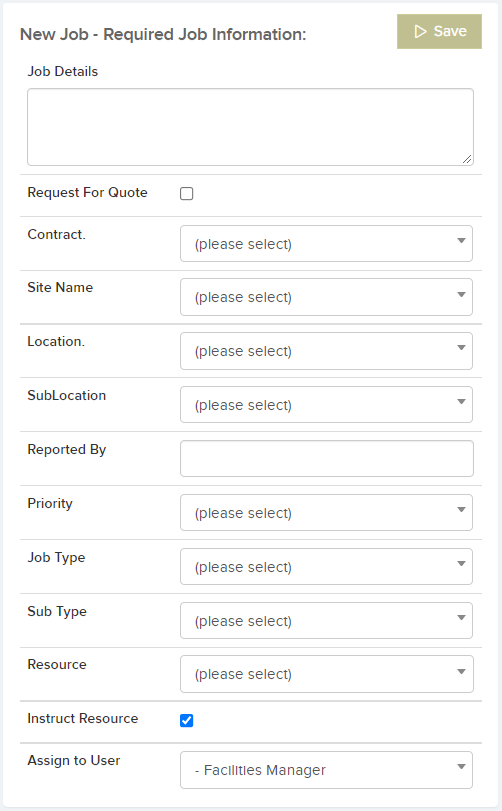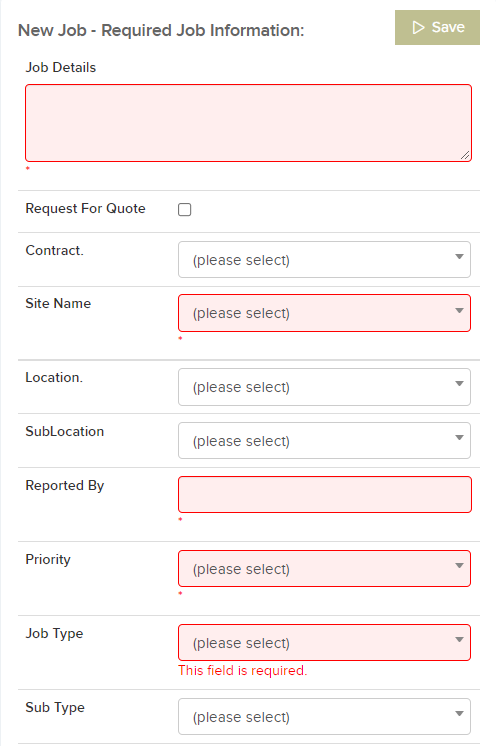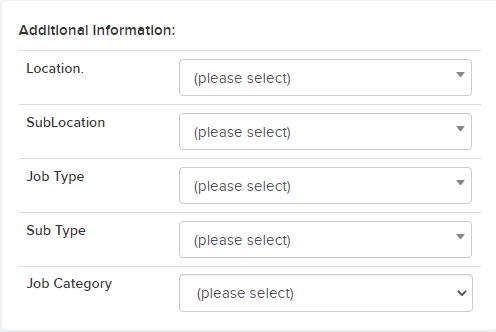The Jobs area allows you to manage all reactive and planned jobs. The main Jobs List will display all jobs and can be sorted or filtered around multiple selections. Trackplan allows you to manage each job down to every detail. Large jobs can be broken down into job tasks, you can manage the costs, quotes, assets, and stock for each job. Notes, forms, and documents can also be attached to each job individually, and with the ability to bundle groups of jobs together, you can perform actions across multiple jobs at the same time.
From the main dashboard view, you can create a new job by selecting the +New button at the top-right of the page and then selecting New Job:
This will take you to the Create a New Job page:
From here you will need to select the site name, who raised the job in “reported by”, details of the job, and the priority (Note: the priority will prompt the due date and expected by date). You can also assign this new job to a particular user. The “Assigned User” would typically be a facilities manager, or a helpdesk agent who is responsible for the job through its life cycle. This user will receive an email notifying them that the job has been assigned to them.
The fields in the top section of the New Job form are required, and will be highlighted if no option has been selected:
Once you have completed this section, you will be able to add additional information such as the location, job type, or category:
The Create New Job Screen is highly configurable and can be set up in the Settings – Job Settings Area
As you fill out this page, a window will appear to the right showing similar jobs that have been raised for the same site, location, and of the same job type:
Once you click save you will be brought to the Job Details page for this new job, where you can manage and edit all information about this job; such as job tasks, costs, assets, alerts, and forms. You can also instruct a resource for this job from the Job Details page.
You can also create a job directly against any site or asset by selecting the New Job button on the Site Details Page or the Asset Details Page:

Trackplan allows you to flag jobs with alerts. Alerts can be used for many different reasons. They could be used to report an issue with a job, mark that a job will need a follow up after completion, or to flag any other important information that may come up about a job.
Alerts can be created in Settings -> Alert Types, and can be assigned to a job in the Alerts tab of the Job Details page.
The Jobs Calendar shows all upcoming planned and reactive jobs. The calendar can be filtered and sorted in various ways, allowing you to view the information you want to see. You can sort by date, resource, planned or reactive jobs, the site, status, and priority, as well as others.
You can configure job settings in order to capture additional information when a job is being created; such as job type, job category, priority, expected date, and sub-status for completed jobs. You can do this in the Settings -> Job Settings area.
You can also capture additional information about different job types using the Custom Fields Form feature. This feature allows you to create your own form template with various fields / questions in order to capture specific information. Each form can be associated with one or more particular job type(s), and you can create as many forms as you like. This can be done in the Jobs – Custom Fields area.
Jobs can be categorised using the Job Categories feature. Job categories can be used in any way you wish, for example to mark a job as requiring authorisation, relating a job to a particular department, or to describe the budget status of the job. This can be done in the Settings -> Job Categories area.
Job Statuses are another way to add more information to a job. Statuses can be used to add information about each stage of a job; approved, instructed, for example. You can also create sub-statuses, for example for “completed” you can add sub-statuses such as invoiced, ready for payment, work confirmed, work rejected in order to add even more information about the job. This can be done in the Settings -> Job Statuses area.
Job Titles are used to describe site contacts. You can create as many Job Titles as you wish in order to categorise any and all you site contacts if you wish. This can be done in the Settings -> Job Titles area.