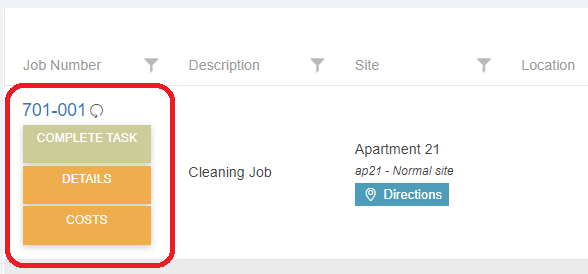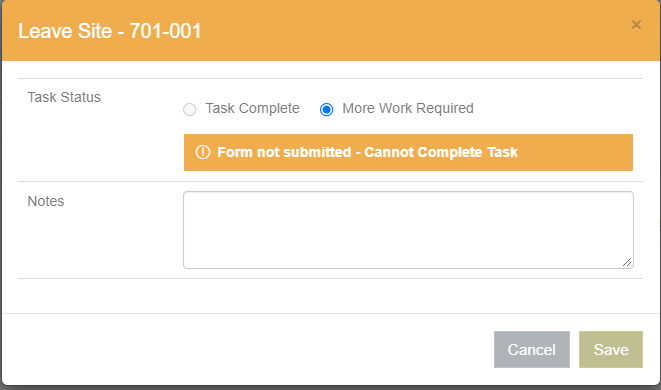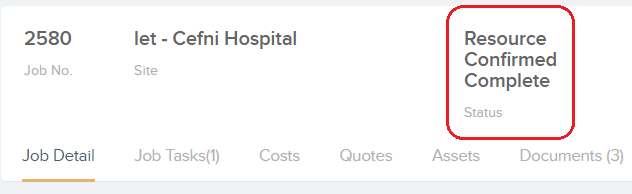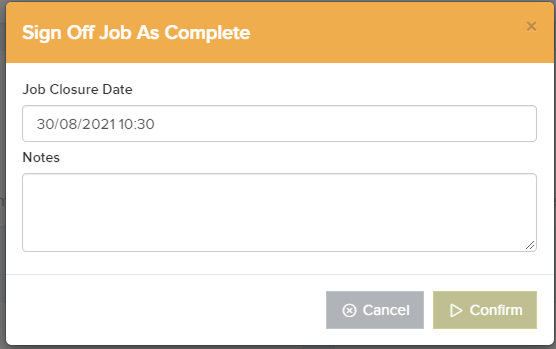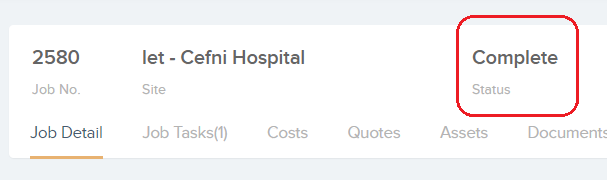Completion of a job task by a resource (contractor / engineer) can fully complete job, or the status can be set to “Resource Confirmed Complete” still requiring full sign-off by a more senior member, or by the help-desk. These settings can be configured in the Portal & App tab of the Resource Details page:
In the Portal & App tab, the “Settings Common to the Online Portal and Resource App” will have the option for you to decide if “Completing task completes job” for this resource:
Once a resource as accessed the Contractors Portal (or Resource App) they will see all jobs that have been assigned to them. Selecting the Job Number (highlighted below) will open the Job Details view, which will display all relevant information for the job, including directions for travel.
Selecting the Complete Task button (highlighted above) will prompt a pop-up window where a resource can choose “Task Complete” or “More Work Required” depending on the job status. A comment on the job will be required in the “Notes” section (For example, if “More Work Required” is selected, the Notes section may contain a list of tools required in order to continue with the job). All forms attached to the task must be completed at this stage:
If “Require Customer Signature” is selected in the “Settings Common to the Online Portal and Resource App” section of the Resource Details area, the resource will be asked to provide their signature when completing a task:

When a job has been completed by a resource, it will appear in the Jobs List with the status of “Resource Confirmed Complete” and will require further sign-off from a more senior member in order to be fully completed:
A job with the status of “Resource Confirmed Complete” will have the option to Complete or Cancel on the Job Details page:

Selecting Complete will prompt a pop-up window where the job closure date, job sub status, and additional notes can be added:
Once this step has been carried out, the Job Status will now display “Complete”: