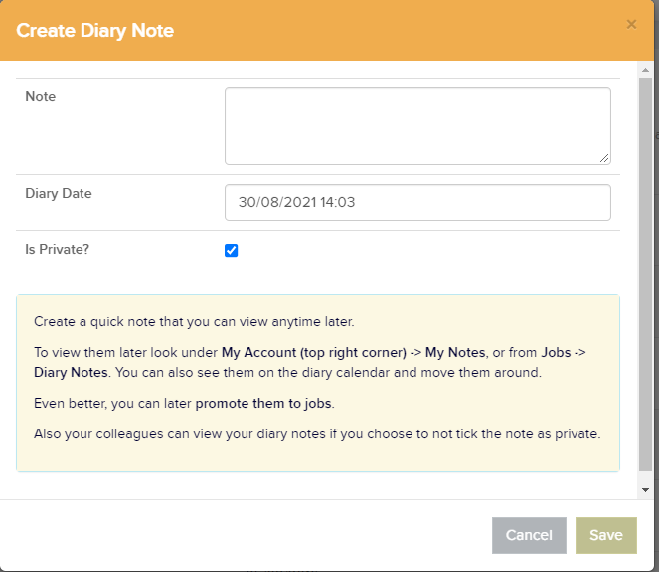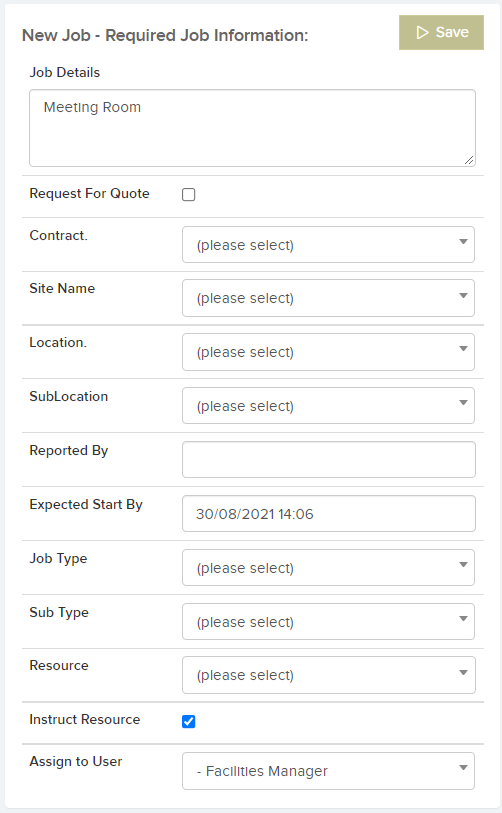The Job Diary Notes section allows you to create a quick note that you can view at any time afterwards. The Notes grid can be sorted by selecting one of the column headings such as Note (alphabetical order), Diary Entry Date, Status (public or private), and Created By.
To create a note, simply click on the New Diary Note button at the top right of the page:
This will prompt a pop-up to appear for you to write your note, set the Diary Date, and select whether your note is private or not:
You can also create new jobs from diary notes. Click on Promote for the Diary Note you would like to create a job from, and you will be taken to the Create a New Job page. The note entry will appear in the Job Details section:
Clicking on the three dots next to the New Diary Notes button will display additional options:
- Diary Calendar – this will bring you to the Calendar view with the Diary Entries filter option already selected. Here you will be able to view all notes that have been created and when.
- Excel Export – this option allows you to export the Diary Notes list to an Excel sheet.