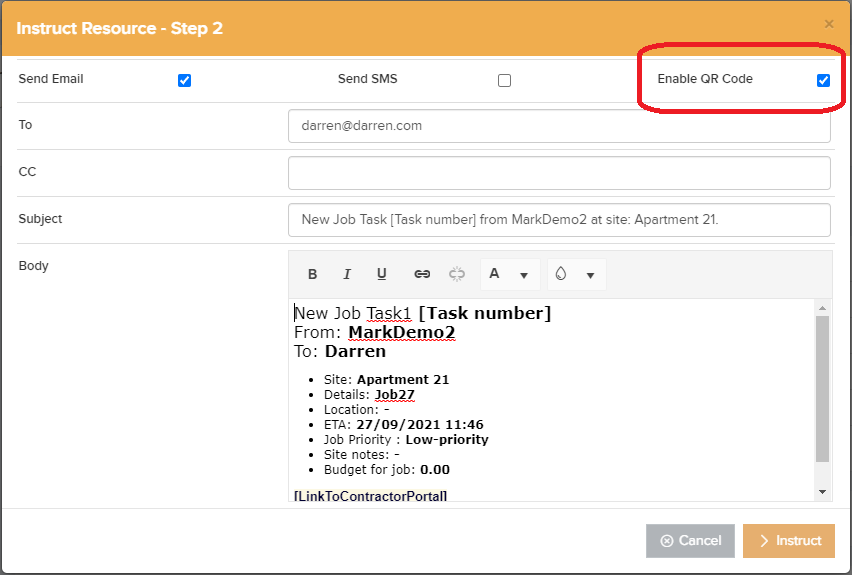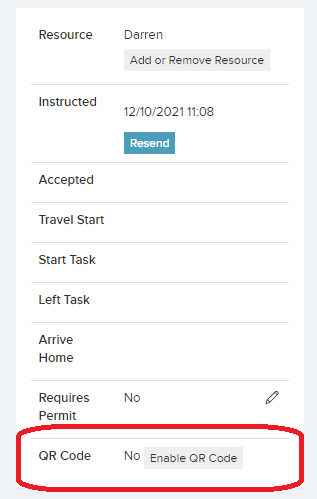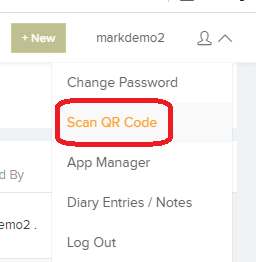Contractor sign in and sign out with QR Codes
1. A unique QR Code can be generated for an instructed job to a resource.
2. This unique task QR code can then be sent to the engineer or contractor via email and will appear on the task page for the Resource app or Contractor Portal.
3. When the Resource arrives on site the Security officer/Receptionist/Site Foreman can scan the QR Code by clicking on ‘Scan QR Code’ in the dropdown in the top right corner of the main application.
4. This will bring them straight to the Task details page and update the ‘Start Task’ date.
5. If the QR Code is scanned a second time it will update the ‘Left Task’ date.
Two ways to set up the QR code
- On instruction – As per screenshot below click ‘ Enable QR Code’
2. On the Task Details page.
This QR Code will show on the Task Details page of the Contractors Portal and in the Resource app.
In the Main Application you can then click ‘Scan QR Code’ when the Contractor arrives on Site.