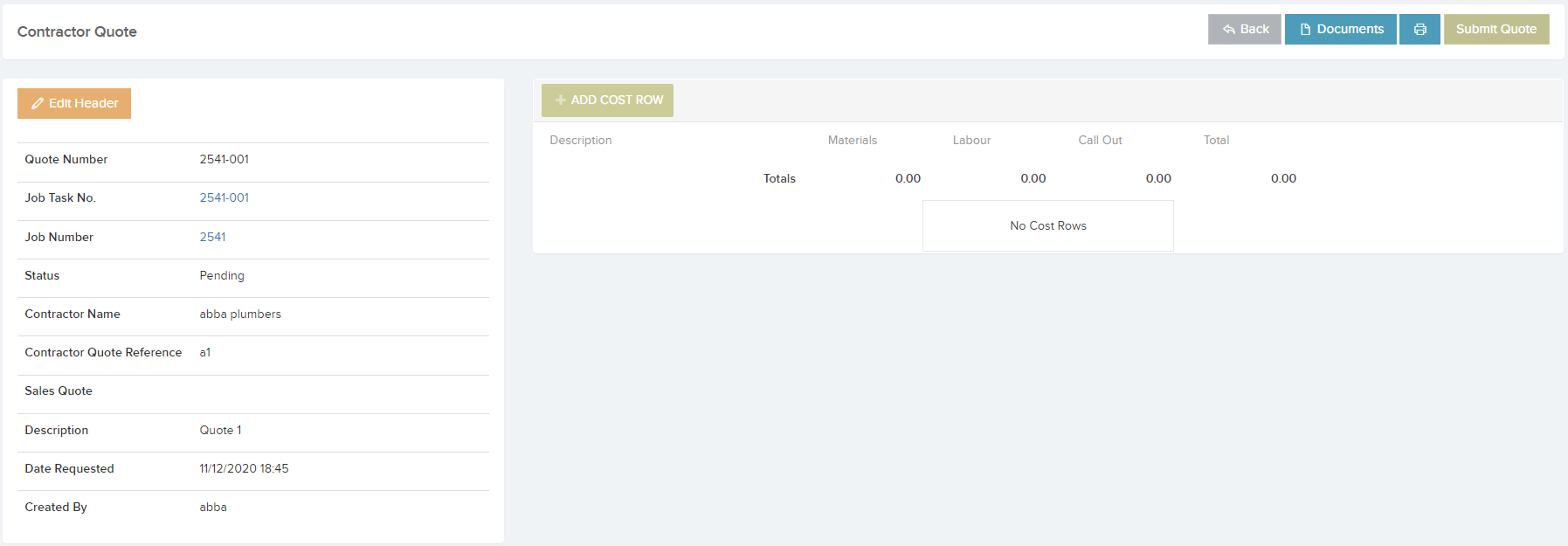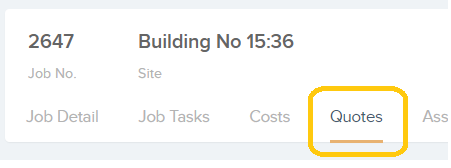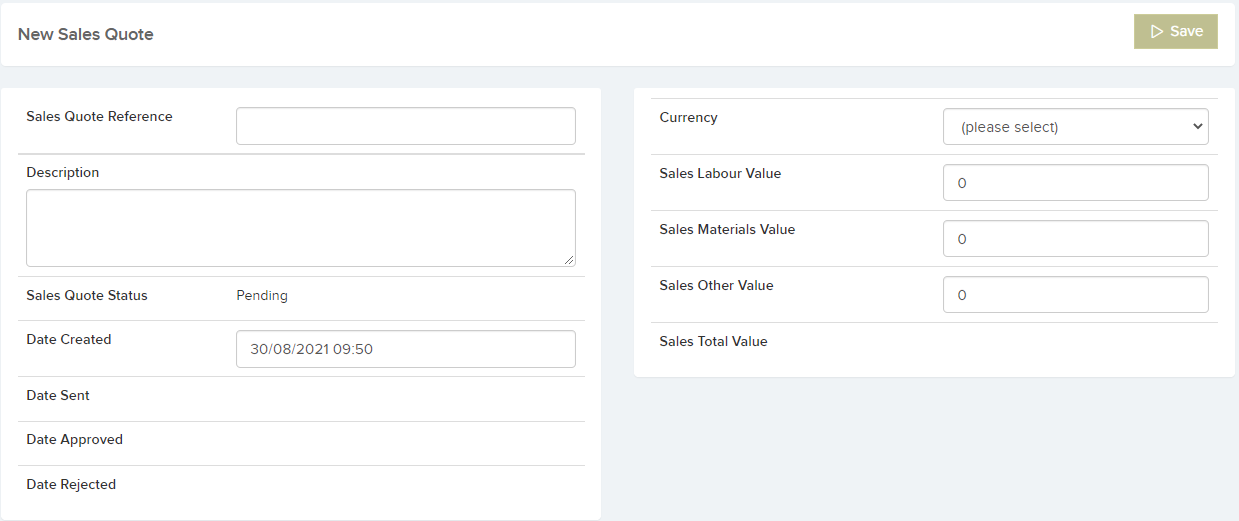The Quotes Module is split into:
- Contractor Quotes – Quotes that come from contractors/engineers via the Contractors Portal, Resource App or emailed into the client.
- Sales Quotes – Sales quotes can be created independently or against a Job. For independent Sales quotes you will get an option to create a New job when quote is approved.
The Jobs -> Job Quotes / Estimates –> Contractor Quotes area shows a grid containing information on quotes and estimates that have been created for jobs and job tasks. You can view and edit details, add documents, submit or print the Quote / Estimate information to PDF by selecting the Quote / Estimate number (#) from the list.
You can filter the list by selecting the Filters button at the top-right of the page. This will reveal a number of filtering options for you to choose from:
Next to the Filters button are three dots which gives you the option to export the list to excel.
Clicking on a Quote / Estimate number will bring you to the Quote / Estimate Details view:
(Note: Selecting Edit Header on this page will only allow you to modify the Description and Reference details.)
From here, you can view the Job or Job Task Details page by selecting the Job Number or Job Task Number from the list:
For Quotes / Estimates that have not yet been submitted, you will see an option to Add Cost Row. This will create a new row for you to populate with the Description, Materials, Labour, and Call Out costs. Click on Update to add this to the Cost List:
You will also see these options at the top-right of the page. You have the option to print the information to a PDF file, Submit the Quote / Estimate, or add Documents:
You can create a quote or estimate by going to the Quotes tab of the Job Details view of the job you would like to add to:

Selecting Contractor Quotes will reveal a pop up where you can capture the information about the quote and click save.
When you click Save you will be taken to the Contractor Quote Details page where you will be asked to add Cost Rows:
After adding the cost row(s) you have the option to submit the quote / estimate for approval:
Selecting Sales Quotes will direct you to the New Sales Quote page where you can capture the information about the quote and click save.
When you click Save you will be taken to the Sales Quote Details page where you can edit Sales Quote Values and information. Sales Quotes can then be sent out via email.
If a quote / estimated has not been submitted, it will appear in the Quotes / Estimates grid of the Quotes / Estimates tab with the status of “Pending”:
If a quote / estimate has been submitted, but not yet approved, it will appear with the status of “Submitted”:
The job itself will also appear in the Jobs List with the status of “Quote Requested”:
When all quotes for a job have been approved, it will appear with the status of “Quote Approved”: