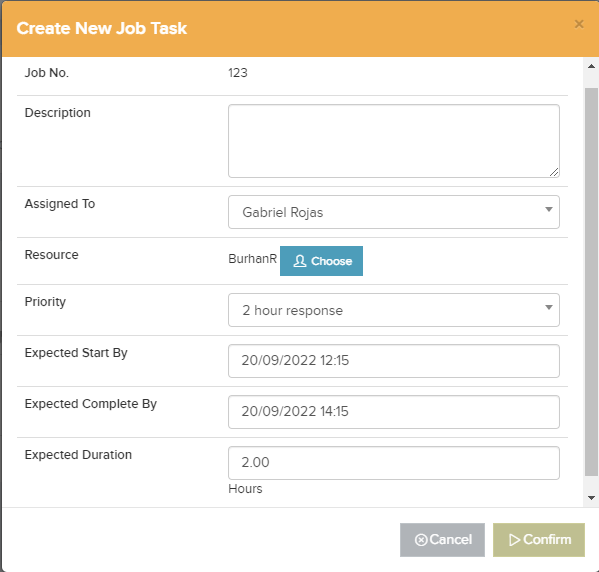For more complex jobs you can break the job into smaller tasks, and specify the resource and date/time for each. You can do this by going to the Job tasks tab on the Job Details view.
This will display the Job Tasks view.
The Job Tasks view also allows you to export the job tasks to an excel sheet.
Selecting Add Task will display a pop-up window for you to populate with the new job task information:
You will be asked for the job task description, assigned user, a resource to instruct, the expected by date, and the job duration. The Choose button in the resource section will prompt the Select Resource pop-up window to appear. From here you can select a resource to associate with this job. Click Confirm to finish creating the new job task.
When you have completed creating the job task, you can then select to instruct the chosen resource by selecting the Instruct button under the “Instructed” column.
Clicking Instruct will prompt another pop-up window where you can select the ETA, request a quote, include a PDF worksheet, add a budget and attach forms or documents:
Click Next Step to move to step 2, which is where you can choose whether to send an email or SMS notification (or both) to the resource. You can then enter the resource’s phone number and / or email address. If you choose to send an email, you can view and amend the email if needed before it is sent (you can also CC another individual(s))
You can also choose to send a Qr code at this stage. A Qr code will then be generated and sent via email to the contractor. This code can then be scanned when the contractor arrives on site for check-in and check-out purposes.
Clicking the Next Step button again display a pop-up asking you to confirm the instruction notification.
When you click Confirm the resource will receive a notification that they have been instructed on a job. The Job Tasks list will now also show the date and time of instruction under the “Instructed” column:
Jobs auto created via the planned / recurring scheduler will also allow you to access the Job Details View and can be managed in the same way.