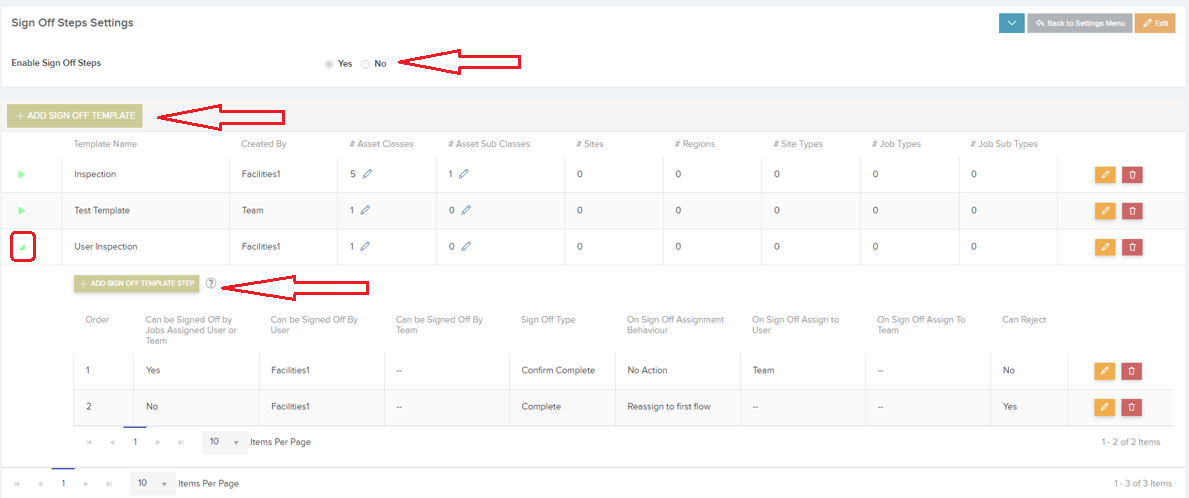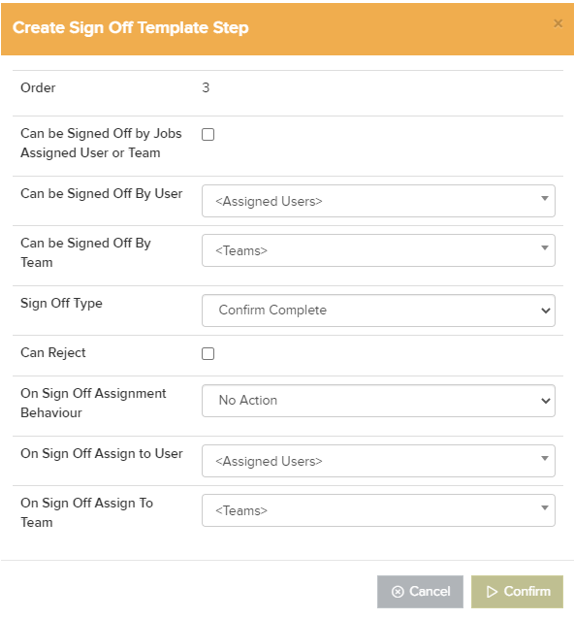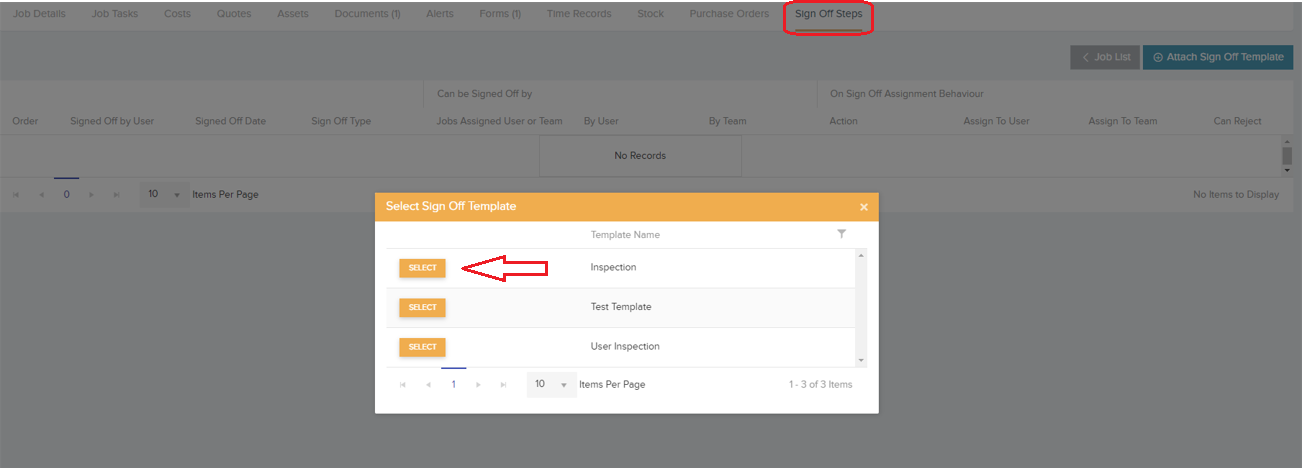In Settings –> ‘Sign Off Steps’ you can activate and create templates and steps to produce Job sign off Workflows.
- To activate this feature set ‘Enable Sign Off Steps’ to Yes.
- Click ‘Add Sign Off Template’ to create your first template. Give the Template a name and save. At this point you have the ability to select certain Asset classes & Asset Sub classes to the template. (Sites, Regions, Site Types, Job Types & Job Sub Types will be coming soon)
- Click the Green arrow to the left of the Template name to reveal the second grid where you can now start adding the Template Steps.
- Click ‘Add Sign Off Template Step’ to create the first step or flow. A pop-up will appear where you will configure the rules of that flow. You can change the order of the steps by dragging and dropping the individual line.
Once the Templates and Steps are set up, Planned Jobs created from a Planned Schedule which is associated to an Asset under a selected Asset class or sub class will automatically have this feature available to view on the Job Details page. This will also work for Reactive Jobs under a asset class or subclass.
In addition to this you can still attached a Template to any Reactive Job and it will follow the steps/flows that are set up.