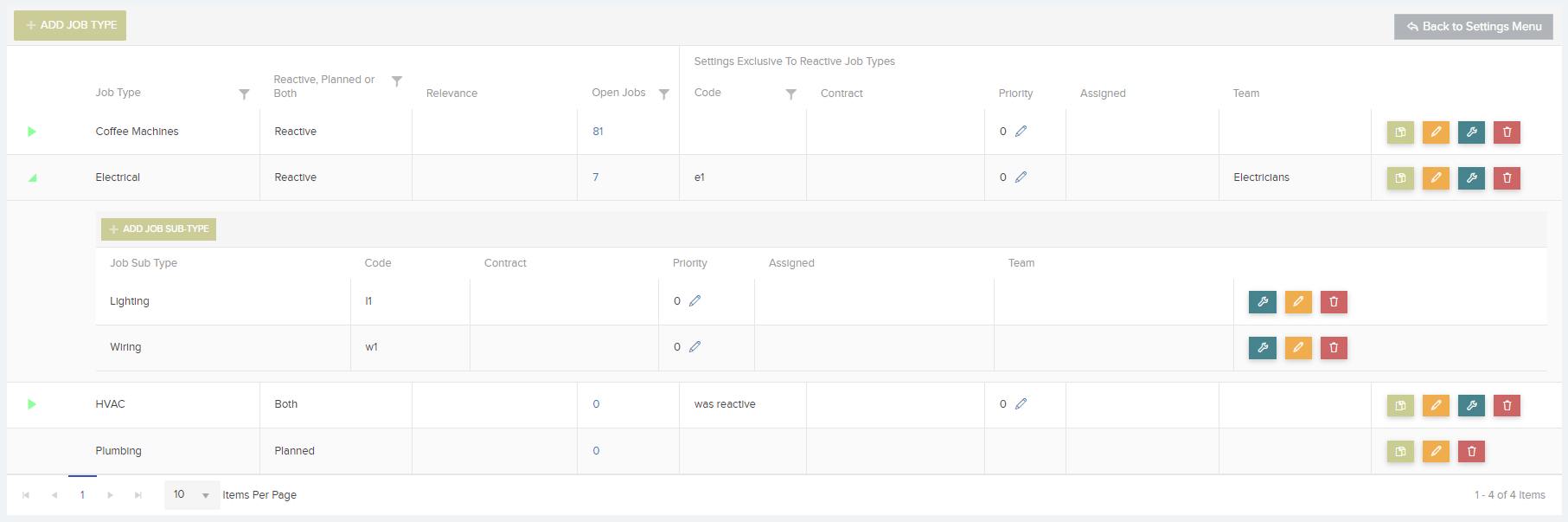In the Settings -> Job Types area, you can view, edit, delete, and create a new Job Type for reactive & planned jobs. This will allow you to categorise jobs when they are being created. Select Add Job Type at the top-left of the page to create a new job type.
The Job Types area also allows you to enter and update Job Sub Types to main Job Types.
To view, edit, or create a new Job Sub Type, click on the arrow next to a Job Type to display the sub-list. From here you can view, edit, delete, or create a new type as with the main Job Type list.
The Relevance column.
This adds an extra filter to allow you to focus on the more important Jobs.

The Job Information column.
Add text here for this job type. When a job is created for this job type, this additional text will appear on the job details page. It will also be added to the job details in the instruction email, and will also appear on the job task card for the apps.
You can also associate a document to this job type (for example a certain kind of risk assessment or method statement). This document will then be added to a new job of this job type. This can then be automatically added as a link in the email sent to the resource (see Settings -> Email Templates) and included as a document sent with the email. And it will also be added as a document for the job in the resource app and manager app.