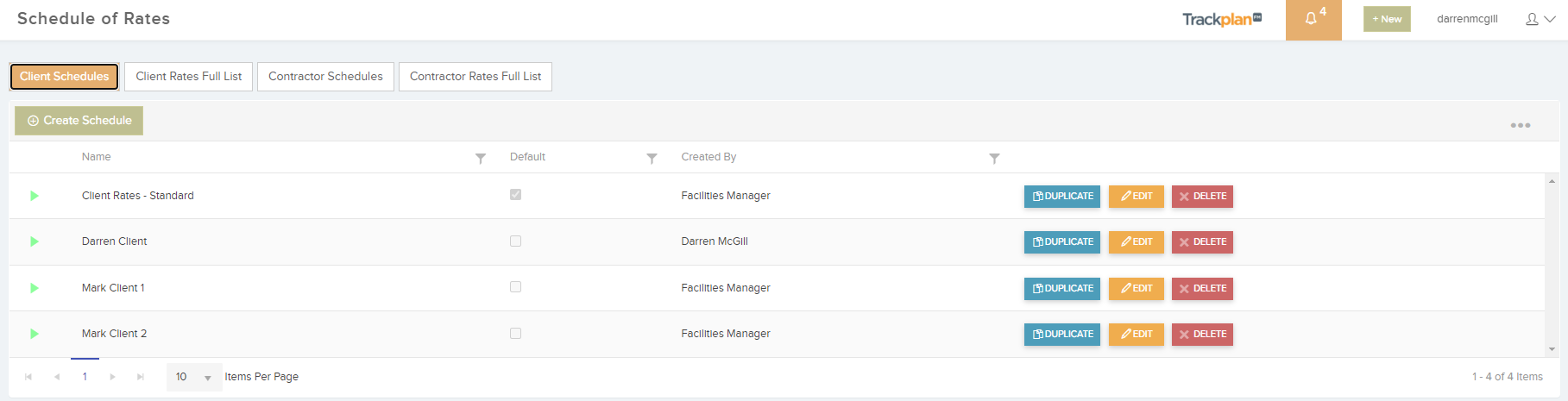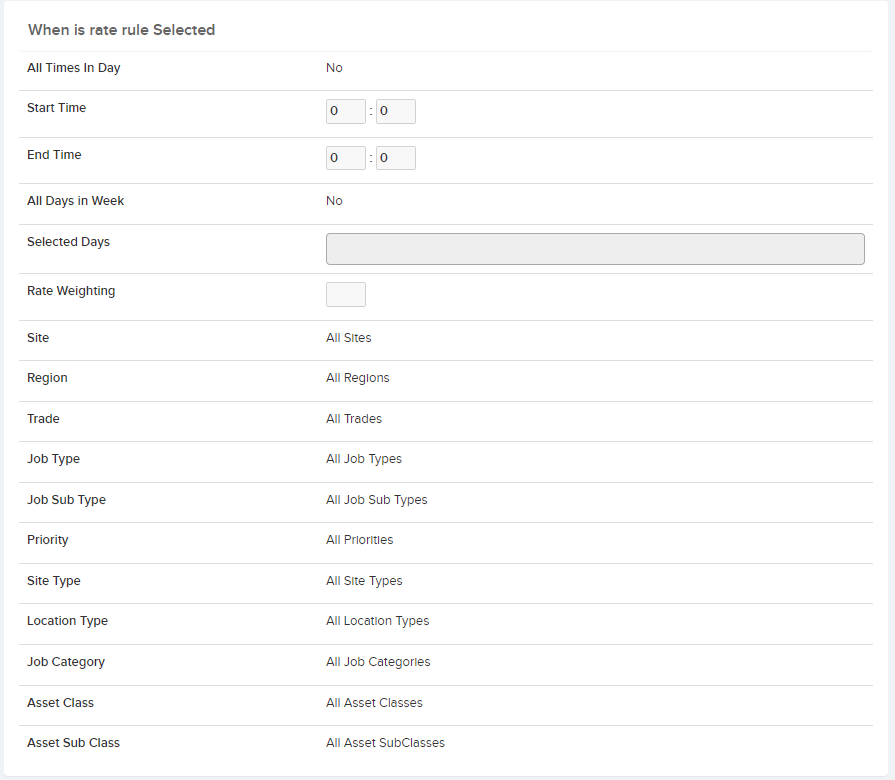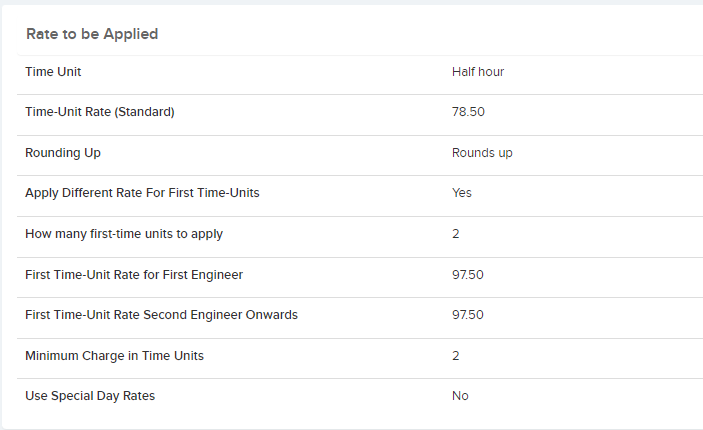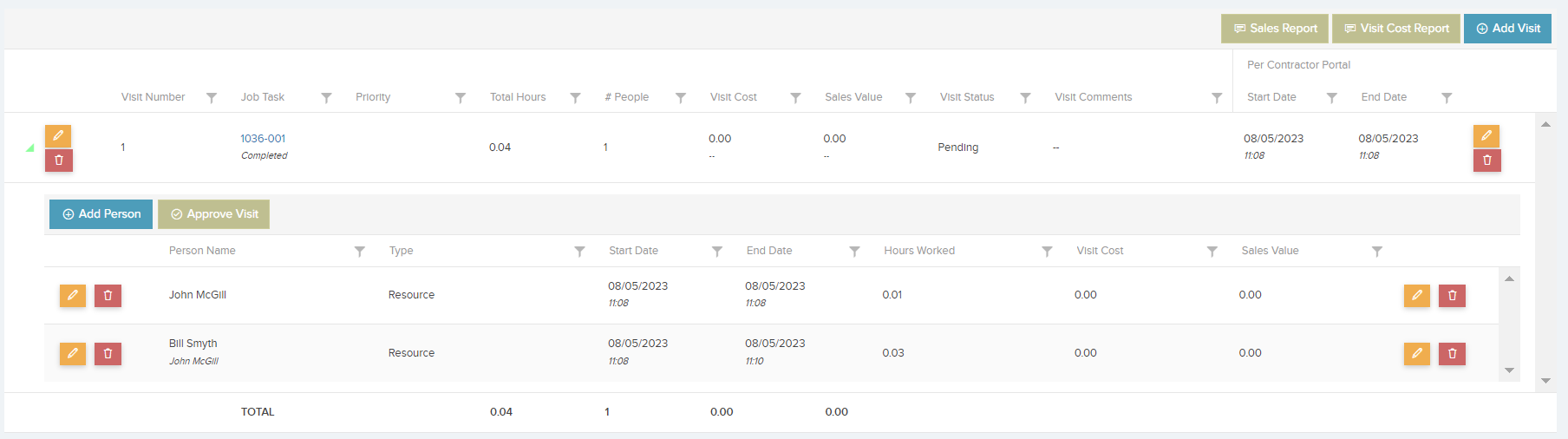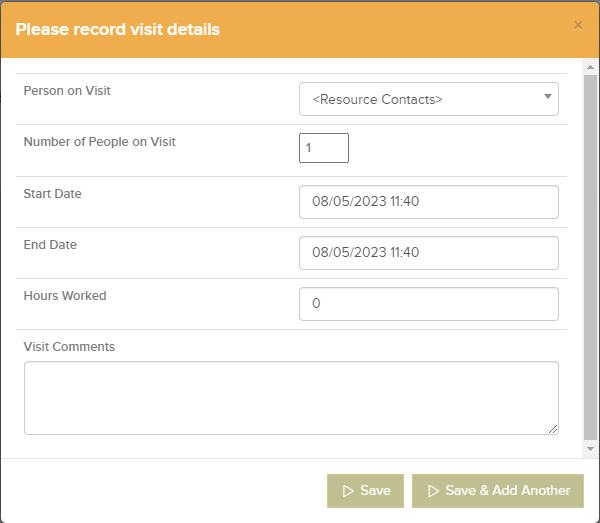In Finance -> Schedule of Rates you can set up Costs and Sales Rates for contractors and clients. The rates are applied to job “visits” to generate cost and sales values for the visit. A visit is a record of the start and end times for each contractor visit to a site on a job.
Rates can be useful for a number of reasons:
– Visit Costs can be compared to the contractor invoice
– Visit Sales value can be used to generate sales invoices to your clients (for facilities service providers)
The best matching rate is selected for the visit based on the rate’s selection criteria which include job type, priority, site, region, days of the week. This rate is then applied to the number of hours worked on the job from the job visit. This then creates a cost and sales value for the job visit, which can then be costed in the job costs tab.
Create your Client Schedule or Contractor Schedule
Then create the rate rules associated to the schedule. First set define the selection criteria: when will the rate be selected.
Then define the cost or sales rate which is then applied to the job visit hours to determine the total cost or sales value. Typically this is an hourly rate. But you can change the time unit rate to charge by the half hour. There are additional advanced settings. For example if you want to enforce a minimum charge for the job based on number of time units.
If a visit finds more then one matching rate rule, then it will select the rate rule with the highest “Rate Weighting”. The more selection criteria defined in a rule, the higher its “Rate Weighting”
Set-up steps.
- Enable the feature by checking the box in Settings –> Job Settings –> Finance Settings –> Enable Visits And Schedule of Rates.
- Enable selected Users to view, edit, approve and cost visits in Settings –> Users –> User General Settings.
- Enable selected Resources so they can add their own visits via the contractor portal. Resources –> Portal & App –> Job Visit Settings.
- Set up your schedule of rates in the Finance area for clients (sales rates) and contractors (cost rates).
- Set the default Client Schedule of Rates and Contractor Schedule of Rates in Settings –> Job Settings –> Finance Settings.
- You can also set the default contractor schedule of rates for each Resource on the Resource details page. ‘Default Schedule Of Rate’.
- You can also set the default client schedule of rates for each client on the client contract details page (in Finance area)
Once enabled the visits tab will then show on the Job details page in the Main application and the task details page on the Contractor Portal.
Main Application.
Here you can view, edit, approve and cost a visit or add additional people. You can also view a cost and sales report.
Contractor Portal.
The contractor will be able to record visit information when they click leave task. It will be after they select leave task and follow through the current wizard steps (eg more work required / leave task, location against site, QR code scan) but before the client signature.
On this new final step the resource can review the hours worked (recorded by the start and leave task buttons) and change them if necessary.
They can then view or add other workers who may have attended site.